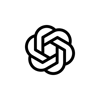ChatGPT Enterprise 101: A Beginner Guide to Your AI Work Assistant
Speaker

Lois Newman is focused on Customer Education at OpenAI, specializing in user education and AI adoption. With over 10 years of experience in SaaS, she has extensive experience in developing and delivering engaging content, from large-scale webinars to stage presentations, aimed at enhancing user understanding and adoption of new technologies. Lois works closely with customers to ensure ChatGPT is integrated into daily activities and effectively utilized in the workplace. Lois is known for her storytelling approach, making complex technology relatable and accessible to all audiences.
SUMMARY
About the Talk: Unlock the full potential of ChatGPT Enterprise with this live webinar hosted by Lois Newman, Customer Success Manager at OpenAI. This foundational session provides an overview of ChatGPT Enterprise, including an introduction to GPT-4o and its latest advancements. You'll learn about multimodality, practical everyday use cases and we’ll also explore how ChatGPT can enhance data analysis tasks, making complex processes more efficient. To help you get the most out of the tool, the session includes prompt engineering tips and tricks, guiding you on how to craft prompts to get the best results. This is the first in a series unfolding throughout the rest of the year. Our sessions will become more advanced over time, and tailored to the needs of the community. Your attendance, participation, and questions will inform future sessions. Whether you're new to ChatGPT Enterprise or looking to maximize its capabilities, this webinar offers valuable insights to help you effectively integrate AI into your daily operations. About the Speaker: Lois is a Customer Success Manager at OpenAI, specializing in user education and AI adoption. With over 10 years of experience in SaaS, she has extensive experience in developing and delivering engaging content, from large-scale webinars to stage presentations, aimed at enhancing user understanding and adoption of new technologies. Lois works closely with customers to ensure ChatGPT is integrated into daily activities and effectively utilized in the workplace. Lois is known for her storytelling approach, making complex technology relatable and accessible to all audiences.
TRANSCRIPT
Hi everyone, welcome to today's webinar. I am going to be getting started shortly, just give everyone a minute to flow in and then I will kick off. I'm going to give everyone another 30 seconds and then I will get started.
Okay, great. Hi everyone, welcome to today's ChatGBT Enterprise 101 webinar, a guide to your AI work assistant. My name is Lois and I am your host today. I'm a customer success manager at OpenAI and no surprises here, I use ChatGBT every single day to help me with my workflows. I've designed this session as a foundation to get you started and when I first started using ChatGBT, I didn't really know how to use it effectively and this is the case for most.
So taking a look at today's agenda, I'm really hoping that you leave with an understanding of ChatGBT Enterprise, what it is and how it can support you, a clear understanding of prompt engineering, data analysis and a brief overview of custom GPTs.
For anyone that's expecting me to build a GPT today, that will be in next week's 102 session. So if you feel that you are an advanced user and you were just here to build a GPT, feel free to drop off if this isn't the right session for you.
Ultimately today, I want you to leave the webinar with the confidence to get started and to begin exploring with ChatGBT.
A little bit of housekeeping before I jump into the demo, this is a live session, so bear with me if we run into any challenges with ChatGBT and I'm joined by several of my OpenAI colleagues who will be moderating and answering questions from the Q&A feature, which is directly at the bottom of your screen.
Please note, this session is being recorded and you will receive a recording tomorrow morning, so no need to reach out to the moderators to ask about recordings.
Great! Before I jump in to the demo, I want to tell you a little bit about OpenAI. OpenAI is a research and deployment company and our core mission is to bring safe, artificial general intelligence to all of humanity. Since our inception, we have built a number of AI models, including GPT 4.0. GPT 4.0 is our latest flagship model that was released a couple of months ago and powers ChatGPT Enterprise.
ChatGPT Enterprise is the interface that I am going to be sharing with you and is the interface that you all have a license to now jump in and use. The new model I just mentioned, GPT 4.0, is a multi-modal model. Sorry, that's a bit of a mouthful.
And it is much better at any existing model in understanding images and text and has improved language capabilities across both quality and speed. It's as a result of these multi-modal capabilities that ChatGPT can support an infinite number of use cases.
When I say the term use case, I mean things like text-to-text generation, so jumping in and asking ChatGPT questions. I mean text-to-image creation, jumping in and asking ChatGPT to create a specific image.
Uploading data files and asking questions in natural language. And of course, within ChatGPT, you can also browse the web to support research.
Everything I just mentioned is an example of a use case and a way that you can use ChatGPT.
What I'm going to do now in my first four demos is I'm going to show you exactly what I mean by the term multi-modal. I'm going to jump in now and start sharing my screen.
And what you will see here is the ChatGPT enterprise interface. So this is how I communicate with the GPT-4.0 model.
I essentially put input into the bottom of the screen to get output. What I'm going to do now is I am going to input my first prompt, and I'm going to talk to you about prompt engineering throughout this webinar. But ultimately, a prompt is a way that I can communicate with an AI model to get the output that I'm looking for.
The first prompt I am going to use today is, can you provide a table of the top five ways a new user can get started in ChatGPT? And top tip from me, if you don't know what ChatGPT can do, you can simply ask it. Let's see what type of response we get back.
Very quickly, ChatGPT has responded and provided the format in a table. We have the steps numbered one to five with the overview of what step that is, and then a description.
For example, ChatGPT is recommending that a new user gets familiar with the interface, which is what I'm going to show you this morning. Experiments with simple queries. And a query is also just another name for a prompt. Use examples and templates. I'm also going to talk about that today. And explore documentation and tutorials and engage in interactive learning.
This is a really great example of text-to-text generation. It's super simple, but it does highlight how you can get started in ChatGPT, but also shows you the type of formats that ChatGPT can provide.
ChatGPT can give written paragraphs, but you can see here that when I requested a table, ChatGPT was very responsive to that.
What I'm going to do now is I'm going to show you how I can generate an image. So I'm going to do a demo that highlights text-to-image creation. The second demo for our multimodal examples.
One thing to note about ChatGPT is it is smart enough to know which model it should use simply by what you ask in the prompt.
What I'm going to do now is I'm going to come up to the top left-hand corner of the screen. Look at this icon here. And I'm going to open a new chat. I'm going to tell you why I did that in a second, but let's add in our next prompt.
What I'm going to do here is I'm going to ask ChatGPT, please generate an image of two astronauts eating spaghetti while lying on a bed of flowers. So what I'm doing here is an example of text-to-image creation, and I am going to leverage our DALI model. So DALI is the model that we used to take text to convert it into an image. And again, let's see what ChatGPT can do.
Please note if you ever see a loading icon in the center of your screen, that means ChatGPT is working on your request. It is processing the request. Very quickly though, we do have a nice creative image of two astronauts having a spaghetti break.
One thing to note, and this is really important, large language models like GPT-4-0 are non-deterministic. What that means is when I use the same prompt twice, I'm not going to get the same output twice. This is very different to other technologies we use where we enter an input and we know what the expected output will be.
I'm going to show you what I mean by this. So if we take a look at the prompt at the top of my screen, let's look at the other outputs I got when I used this prompt previously. You can see here at the top of the screen, same prompt, different output. So what I'm highlighting here is that the model we are using is non-deterministic. We shouldn't expect to see the same output twice. But we might see similar flavors. So you can see that in these examples, they all look roughly the same, but they are slightly different.
And so that's really important as a new user, please don't expect to get the same output twice.
Great. So what I've just demonstrated right now is an example of text to image creation using DALI. I love that I can be highly specific and receive an image that is close to what I'm looking for.
What I've just demoed for you is a really helpful example of how you can inspire creative activities.
Okay, what I'm going to move on now is I am going to highlight how we can use the ChatGPT vision model. Let me just go down and grab my prompt.
So I'm going to open a new chat, and I am opening a new chat because I am switching topics. I'm asking a new request of ChatGPT that is associated to a new theme or topic.
I would strongly encourage you, if you're new to ChatGPT, to trigger a new chat every time you're exploring a new topic.
What I'm going to do here is I am going to ask ChatGPT to actually review an image that I attach, and I'm going to ask ChatGPT to give me a summary of this image in bullet points.
Oh, major point there. I actually forgot to upload the image. Love a live demo, so let me do that for you now. Let's grab that. Okay, so what I forgot to do is actually upload the image. I have done that using the paperclip icon.
I had that image stored to my local computer, but you can also use the connection to Google Drive and Microsoft OneDrive if your company has those settings turned on.
What I'm going to do is I'm going to expand this image so that you can all see the image that I am working with and the image I am asking ChatGPT to analyze.
This is a complex image highlighting a user flow through a web application. It's on a whiteboard. You can see that it has a lot of boxes, texts, and arrows.
In a pre-AI world where ChatGPT doesn't exist, we would potentially have to gather around this whiteboard, communicate to one another, to understand what's happening in the diagram. Now with ChatGPT, all I need to do is actually upload the image and ask a prompt to trigger the vision model.
Let's just minimize that.
You can see here that ChatGBT did prompt me and say that I forgot to share the image. So ChatGBT is very responsive to what you are asking in the prompt and will follow up if it feels like it is missing information. Let's send across this image and let's see what ChatGBT responds with.
Okay, very quickly we have a response correctly identifying that this is a user flow diagram. We can see that ChatGBT has successfully identified a landing page, the account creation process, the login steps the user needs to take to access the application, we have the onboarding process and we also even have a note here around separate and repeated flows. In my opinion, just based on how well I know the diagram, ChatGBT has just done a great job of analyzing an image and providing a text response.
Great, now what I am going to do is I am going to show you the fourth and final demo that highlights multi-modality. Again, I'm going to trigger a new chat because we are switching topics and in this demo I am going to highlight how ChatGBT can actually search the internet and pull back information to support research. Let's add in my fourth and final prompt for this demo series. I'm going to ask ChatGBT, can you search the web for the top AI trends in 2024 as a list of bullet points? Remember in my first demo I was asking for the output to be in a table. In this example I am asking for a list of bullet points. So again, if you are a new user and you are experimenting with asking ChatGBT questions, try and experiment with the output and ask for things like bullet points or a table.
Let's send this across and the first thing you will notice there is that ChatGBT identified the websites that it was searching. ChatGBT has now come back with the top AI trends to watch in 2024. We've got continued evolution, so of course we're always researching and focused on new models and new capabilities. Multi-modal AI is a hot topic at the moment and this is exactly what I am highlighting to you right now. Smaller and custom AI models is a big theme and then of course things like AI regulation and ethics is also a topic of the moment. I'm not going to read all of these to you word for word, but key takeaways from this demo is that you can use ChatGBT as a starting point for your research activities at work. What's really great here is that ChatGBT will identify the website that it took this material from and cite its sources. This means that if you are doing some research at work and you need to clearly articulate where you got the information from, you can do that. If I was to click on these hyperlinks, it's going to take me directly to that website so that I continue my learning.
Okay, what we've just done in the last four demos is highlighted multi-modality. What I want to do now is I want to help you navigate around the interface. What we've been doing over the last four demos is really working with the chat box which is at the bottom of the screen and the new chat icon. These are really the only things you need to know to get started, but I do want to direct you around some important settings and features.
What you will notice is anytime I have a chat with ChatGBT, that chat will be stored on the left-hand side. You can see that at any point I can go back into this chat and all of my chats will appear on the left-hand side for the previous 30 days. At any point you can go back into a chat and re-engage ChatGPT to continue that topic that you are uncovering. On the top left, you have GPTs. I'm going to talk briefly later on about what GPTs are and I'm going to do a full build of GPTs in next week's 102. In short, I like to think of GPTs as mini-experts or assistants that can help me with a specific repeatable task. I'm going to show you one of these a little bit later on, but essentially I have optimized my entire day at OpenAI by using GPTs to help me with specific tasks.
One thing you can do is you can explore the GPT store. So I can click on that and that is going to take me to this view here. GPT store is very similar to an app store. It's really where you can search for GPTs by name or you can discover GPTs by use case. This bar here is really helpful. For example, if you want a GPT that can help you with productivity, you're going to be directed to the GPTs that most align. One thing to note, and this is really important, is I have access to a demo environment and I have access to hundreds of third-party GPTs. Your screen may look different to mine based on how your company has determined your access settings. Obviously to create a GPT that is the black button in the top right hand corner and I'm going to walk you now through your custom settings.
This screen logo here identifies the workspace that you are working in. You can see that I've got my personal account, my demo account. The space that I really want you to take note of today is the custom chat GPT setting. This is where you can tell chat GPT how you want it to communicate with you and you can give it more information about you so that the responses you get are more specific to you and your job role. You can see here that I have identified I'm a customer success manager based in San Francisco. I help enterprise customers and I'm heavily focused on training users and creating assets. I would like you to respond to me in a factually friendly but professional way. This is really really helpful so first thing you should all do after this webinar today is jump out, open chat GPT and update your settings.
Great! A couple of things that are also really important to note as an enterprise customer. You can give chat GPT up to 300 pages worth of information in a single chat which gives you a lot of room to experiment. There is also no limit to the number of messages you can send so I would highly encourage you to experiment as much as possible. If I'm being totally honest I started to find chat GPT more valuable when I tailored it to my day-to-day and how I worked. So there really is over the next few weeks a lot of experimentation that you need to do to feel comfortable with chat GPT but the good news is it's almost impossible to break it so keep asking your questions, keep testing it, keep trying to push the boundaries of what you can do. You have access to the most advanced models to date so whenever we release a new model you will see that model appear in the top left hand corner. You can see that in my demos today I've been working with chat GPT 4.0. Chat GPT enterprise is also private and secure so another important message today we absolutely do not train our models on your data.
What I'm going to do now is I'm going to move on to show you an everyday use case. I want you to start thinking about how you can use chat GPT at work. Let's imagine that I have just been involved in a rather chaotic planning session. I've received an email from a project manager and I'm having a hard time to decipher the key takeaways and the actions within that email. What I'm going to do now is I'm going to show you how chat GPT can help. This is actually one of my top use cases. If I'm in a meeting or if someone sends me an email or if I'm reading a large body of text and I need some help understanding that I will always lean on chat GPT to give me some bullet points and to give me a high level overview. Sometimes that can just help me to break through that initial block and allows me to jump onto the next step. What I'm going to do to achieve this is I'm going to enter a prompt at the bottom of the screen and I'm going to ask can you review the following email and convert this into a project plan matrix. What I'm going to do then is I am going to follow up with the text from the email and I'm going to share this with you and chat GPT is going to make an assessment of the text in the email and then it's going to pull it into an easy to read plan.
What we can see is the email says we need to get a grip on product launch timelines, we need to figure out the marketing campaigns, social media buzz, we need to nail this down ASAP. What about the tech side of the house? You can see that this is a pretty chaotic email. There's a lot of requests, there are a lot of suggestions and so I'm leaning on chat GPT to help me work through this piece of text. Let's send this across and let's see what chat GPT gives us.
Okay what we have here is the project plan matrix that we requested. Chat GPT has done a really good job of identifying the task that was outlined in the email, providing some additional details and then pulling out who is responsible, the status and the deadline. This is a really great way to pass information and to help you understand information. I do this all the time and my brain is very visual. I work in diagrams and tables. I'm not very good with audio and I'm not great with long pieces of text and so in this example here what I've got is a really clear table that's broken out a long piece of text that gives me an opportunity to think about next steps, call to actions. I really love this use case. It's pretty simple but it's a great way for you all to get started.
Okay moving on now I want to talk a little bit about how you can tailor chat GPT to you and your specific role. One thing to note is that chat GPT has been designed to help humans do human work. I like to think of chat GPT as the very smart assistant that I have access to in my back pocket any time that I'm at work and I think about this assistant as the assistant that I've just hired to help me with my work.
workload. What's important about that analogy is that, like a human assistant, ChatGPT needs to be provided with detailed instructions. And so the more direction, the more context, and the more materials you provide ChatGPT, the better the output.
And you might be interested to learn at OpenAI, we call this human in the loop. So sometimes when I'm working with new users, they say, Hey, Lois, I'm not really sure how this is valuable. It feels like Google search, I'm getting really generic responses.
And that's when I will encourage users to really think about the input. Have you actually given ChatGPT enough context? Have you explained who you are and what you're trying to do? And have you really defined the output that you're looking for?
And that's really the structure for prompt engineering, which I'm going to take you through in a second.
The next use case that's really great for work is I want to show you how ChatGPT Enterprise can be used to support you with your data analysis tasks. I think this is one of my all time favorite capabilities, because I'm not a formally trained data professional. And so I have sometimes struggled to generate and synthesize data from a data set.
Now what I can do with ChatGPT is I can upload a large data file, so up to 10 files of 512 megabytes. And I can ask ChatGPT to analyze, generate and synthesize data using natural language alone. ChatGPT is also really great at providing you with visualizations, so it can create charts and graphs.
Again, think about this capability as the smart assistant that you've hired to help you with your data tasks. What I'm going to do now to highlight this capability is I'm going to upload some marketing data, and then I'm going to engage in a conversation with ChatGPT to try and tease out some of this analysis.
I'm going to quickly grab that document. So let's grab that data. It's just called Marketing Data 2023. And all I did to do that was click on the paperclip. I'm then going to add in a very simple prompt. I'm going to ask ChatGPT, can you analyze this? This is a top tip from us. This is the best way to start when you're working with a data file.
So try not to ask a very complex request upfront. And the reason why you want to do this is because you want ChatGPT to take a moment to review and analyze the file first and return its findings. I am going to send this across, and let's see what we get.
A couple of things to note about the analysis capability. You will have noticed that as soon as I uploaded the file with the prompt and sent it across, ChatGPT created an interactive table for us. What we can do is we can expand that view and we can see the details of the data.
We also have the ability from within this view to change things like headings and to change the data. All I need to do is click on the cell that I want to change and I say change this to 300. I send that across and you can see there that ChatGPT has completed that request.
It's also very easy for me to export information that ChatGPT provides, so I can download this as a table and any output that I'm given from ChatGPT I can take and use elsewhere. Let's minimize and collapse the table and let's take a look at ChatGPT's assessment of this file.
ChatGPT correctly identified that there was a column with a date, there was website visit, email subscription, product sales, ad clicks. It's done a very good job of reviewing the file and determining what's in the file.
At this point, I will then go back with a follow up prompt to try and tease out a more complex analysis. What I will do in my next prompt is I will write something like this. I will say, can you summarize the key highlights, any notable trends and recommendations for improving website visits?
You will notice as well that ChatGPT will sometimes give you suggestions. If you're not quite sure how to continue the analysis, you can actually see that it's giving me some options and suggestions at the bottom of the screen. Let's send this across and let's see what ChatGPT does.
Okay. So we have some key highlights. We have some summary statistics. We can see here that the average daily website visits are approximately 1,200. Email subscriptions around 300 per day with a minimum of 100 and a maximum of 499.
If we take a look at some of the notable trends, we can see there is a weak correlation between website visits and other metrics. And again, we've got some more suggestions as well. ChatGPT has even done a great job at suggesting some improvements.
So not only have I managed to get a text based response highlighting key trends based on a file that I've uploaded, I also now am taking this workflow one step further and I'm even getting recommendations for how I improve something in that workflow.
I'm going to take this one step further. I'm now going to ask ChatGPT to actually create a visualization. So I'm going to ask ChatGPT to create a bar graph to summarize monthly website visits.
Again, this is a capability that I really love. I definitely wasn't very good at creating graphs in Excel using pivot tables. And so I can now do that in ChatGPT. And let's see what we get back.
One thing to note is that when you click on analyzing, what you can see is that ChatGPT is actually writing and running Python code in order to execute the request. What I just did there is essentially I lifted up the hood to show you how it is actually doing that.
This specific model that I'm using right now has actually been trained on data analysis techniques and has learned how to answer data specific questions, making it really good at executing on tasks like I'm showing you today.
You can see that it's really identifying the plots for the bar graph and how it is going to map out the graph that I've requested. If we scroll down here, we can see a bar graph, a really great bar graph that shows monthly website visits in 2023.
What I can do is I can expand this graph. I have the ability to change the colors. Oh, looks like it's not feeling a color change this morning. Apologies for that. But what we can also do is we can export this graph.
I do this every single day almost. I analyze a lot of survey data from customers and users. I will turn things into graphs and then I will export the graph and I will share that with my team via Slack.
What I'm trying to do is just really get you thinking about how you can use this for an everyday use case. I'm just going to pause here for a second. What I've just shown you is it's really exciting. For the first time, I'm able to upload data. I'm able to ask questions of that data and get insights and graphs using prompts alone.
I don't need to go to a colleague and ask for help. I am simply conversing with a data set. This is going to significantly reduce the amount of time it would take you to analyze data yourself or even create a graph. What I am going to do now is the final piece to this workflow.
I'm going to ask ChatGPT to essentially create a follow-up email or an executive summary, highlighting the analysis that's been captured in this chat.
Okay, so very simple prompt. I'm going to ask, can you summarize all of the above in a clear, concise executive summary in a single paragraph? So we do have that. We have a single paragraph here that has pulled information and analysis from the above chat.
It's condensed it into a really nice executive summary. I can then extract that, tweak it slightly and send it on to my team. Just one final piece, which is a bit of fun, just to really show you the power of ChatGPT.
Imagine I was sending on this executive summary to the team in France. I could also ask for the paragraph to be translated into French. And there you have it.
So what I've just done for you is a step-by-step basic data analysis workflow. We have already launched an advanced data analysis webinar series. And so if you're looking for a deep dive, we can share that link with you.
Really what I'm trying to highlight today is a 101 level for using data analysis. What I'm going to do now is I'm going to move on really to the last 10 minutes of today's webinar, where I teach you a framework for prompt engineering.
What you will have noticed is throughout today's webinar, I've been referring to adding prompts into the chat window. This is a really good segue to talk about the communication framework commonly known as prompt engineering.
Please don't let that word throw you off. You don't need to be an engineer or have a technical background to be good at communicating with ChatGPT. Prompt engineering is simply the process of designing and refining the language you use to effectively communicate with AI models to get the best responses.
If we go back to the assistant analogy I keep mentioning, imagine we were to ask our assistant to go and create a sales report. That type of direction, especially to a human and to an LLM, completely lacks any context, expectation and clarity.
If we do want our assistant to do the best job possible, we actually need to take the time ourselves to guide them through the task we are asking them to complete. This is prompt engineering. It really is just good communication.
A couple of things that I want to talk about and things that you should bear in mind is prompt engineering does require three core things. It requires context, role and expectation.
And what I'm going to do now in my next demo is to show you what I mean by that. So I'm going to show you a basic prompt. I'm going to show you a better version of that prompt. And then I...
going to show you the best version of that prompt. First prompt, and this is a prompt that I use all the time to try and understand the customers that I am working with. So I send this across, very basic prompt, tell me about this company, and I've included the OpenAI web link here, but essentially what ChatGPT will do is go out, search the internet, and bring back a pretty generic response.
This prompt is okay if you just need information quickly, you don't have the time to work on a really long prompt, but of course remember that if you're using a basic prompt like this, the chances are you're going to get a basic response.
What I'm going to do now is I'm going to show you how I can improve this prompt by adding in additional context. What I'm doing here is I'm really telling the assistant more information and more detail so that I get a more valuable output. In this example I've started off with that same initial line, but then I've also identified who I am and what I do, and so I would encourage you all to do that this week, to really express who you are, the role that you do, and the company that you work for, in order to personalize your experience with ChatGPT.
I am going to send this across and let's see what we get back. Again we've got a paragraph, it has gone out and searched the internet. It's still pretty basic and so we still haven't given ChatGPT enough information to do its best work. Let's make this prompt even better and let's show you the best version of this prompt.
What I'm doing now is I'm actually layering in my expectations, so I'm really communicating to ChatGPT what it is that I'm looking for. Same as before, we have the initial sentence, we then identify who I am and what I'm doing. So I am a customer success manager that specializes in AI technology and I'm running a kickoff session for a customer tomorrow. Then what I've done is I've added in my expectation and this is really really important. So I've said I am focused on understanding the customer's industry and providing relevant onboarding experience. Provide a short concise paragraph about their business and bullet point their objectives. Following this, provide suggested talking points for a first interaction.
You can see that a prompt like this is a lot more comprehensive. I've clearly articulated who I am, what I'm trying to do and what I am expecting for ChatGPT. I can almost guarantee you that if you have been chatting with ChatGPT and you're not getting the responses that you think you should be getting, please try this framework this week and see what you get back. Let's see what we get from ChatGPT and there we go.
I think what I wanted to highlight here is that better input gives you better output and I have a really rich response from ChatGPT that not only gives me the overview that I was looking for but it also identifies the company's objectives and even suggested talking points. This response is much more valuable to me in a customer facing role than the response that I initially got which is a generic paragraph.
So again, to recap, good prompts need three things. They need context, role and expectation.
I'm going to do one more example to really highlight this. I'm then going to spend a final minute on GPTs and then we will wrap up. So we've probably got another three to five minutes to go.
I'm going to trigger a new chat and same as before I am going to enter in an okay prompt. I'm going to ask ChatGPT create a lightweight sales strategy for a new company who deploy AI products. You can almost guarantee this is going to be a very generic sales strategy. It's going to be a good starting point but it's not very specific to me and what I'm looking for and so we get generic advice about defining target markets, product fit, sales channel, sales process. Again, it's a good starting point but it's not great and so essentially I can determine the output by improving my prompt.
What I'm going to do is I'm going to add in my next prompt here. Again, in this one I am really saying that this is what I'm doing, this is the focus. Here, have some more context. Let's send this across and let's see what we get because in this example I've asked for a focus on communication, roles and responsibilities, and important milestones. Straight away I can see at the top that the focus is on the communication strategy and then we have external communication and we should have a section here on roles and responsibilities. That response, again, much better than the first response.
Final prompt. This is an example of the best version of this prompt. For anyone who is in sales right now or leading a sales team, this one is for you. You are an experienced sales leader. Create a strategy for a new company who deploy a variety of AI products to support their customers. Focus on communication strategy, roles and responsibilities, and important milestones to ensure a successful implementation. The output should include a table outlining the highest priority items to execute in the first six months. Remember, this output or this expectation is really critical to make sure that I get the response that I'm looking for. Let's see what we get back. We have the communication strategy, same as before, roles and responsibilities, and then finally here we have a table outlining priority items for the next six months. This table, much more valuable to me as a sales leader. And so you can see there just by tweaking your language you do get a very different output every time.
There, just quickly in the last two minutes, I do want to touch on custom GPTs to set up for next week's webinar. In next week's webinar I'm going to do an end-to-end build of a custom GPT, but I do want to talk a little bit more about what they do and kind of why we would create one. Let me just refresh my screen here. I seem to have lost some of my GPTs. There they are. Okay, so a GPT, what is it? A GPT is a new way for anyone to easily create an assistant to help with a repeatable task. You might be thinking, why would I want to create one? So maybe you spend too much time searching internal documents, or maybe you spend a couple of hours proofreading important emails, or maybe even analysing repeatable data sets. GPTs can be created to help solve this problem, and anyone can build one without coding.
What I want to do quickly is I just want to show you one of my favourite GPTs. It is called the Professional Writing Coach. Essentially what I do is I give this GPT some text, for example an email, and this GPT has been designed to give anyone some guidance on their writing style and suggestions for improvements. Let me paste in an email. Imagine this is the email that I send you tomorrow to follow up from this webinar. I've purposely not done it particularly well, and I've made some spelling mistakes. What I'm trying to highlight here is the type of coaching I get from this GPT. Okay, so we've got the text. What we're going to do now is I am going to just add a prompt to say, can you provide feedback on the following email? And this is just a very quick demo to set us up for next week, because we're actually going to build something like this. And straight away what we have is a response from the GPT that gives me coaching by identifying what's good about the email, and then suggestions for improvement. We also have a revised version, so this GPT has been set up to give me a revised version that I can copy and use.
I hope that was an interesting taster into GPTs. I'm looking forward to building with you next week. We have gone a couple of minutes over, so I apologize for that, but I just want to thank you so much for joining today. You will receive the recording tomorrow, and of course we would love for you to take a minute or two to fill out our post-webinar survey. Thank you so much, and please get chatting with ChatGPT and start experimenting to see how it can work for you. Really appreciate your time today. Thank you.